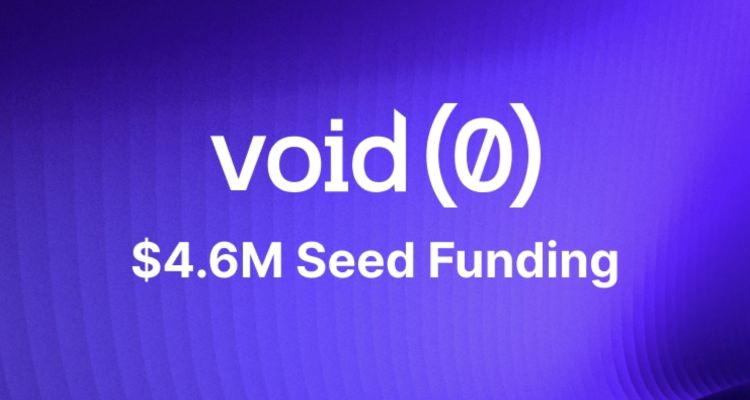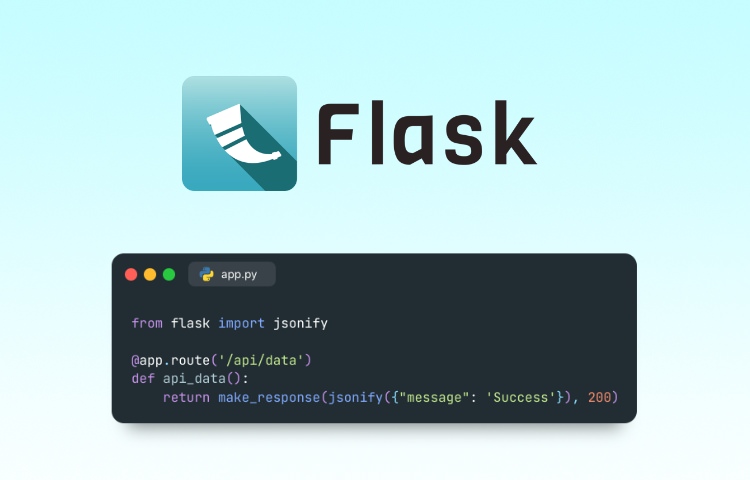If you’re searching for a time tracking tool that boosts productivity and simplifies workflow management, Hubstaff could be just what you need. It is packed with features like GPS tracking via its mobile app to monitor your staff’s locations and payroll integration to streamline payments.
Hubstaff also includes project management tools, making it ideal for managing remote teams and field workers. Its real-time tracking and reporting tools ensure you stay on top of your team’s performance.
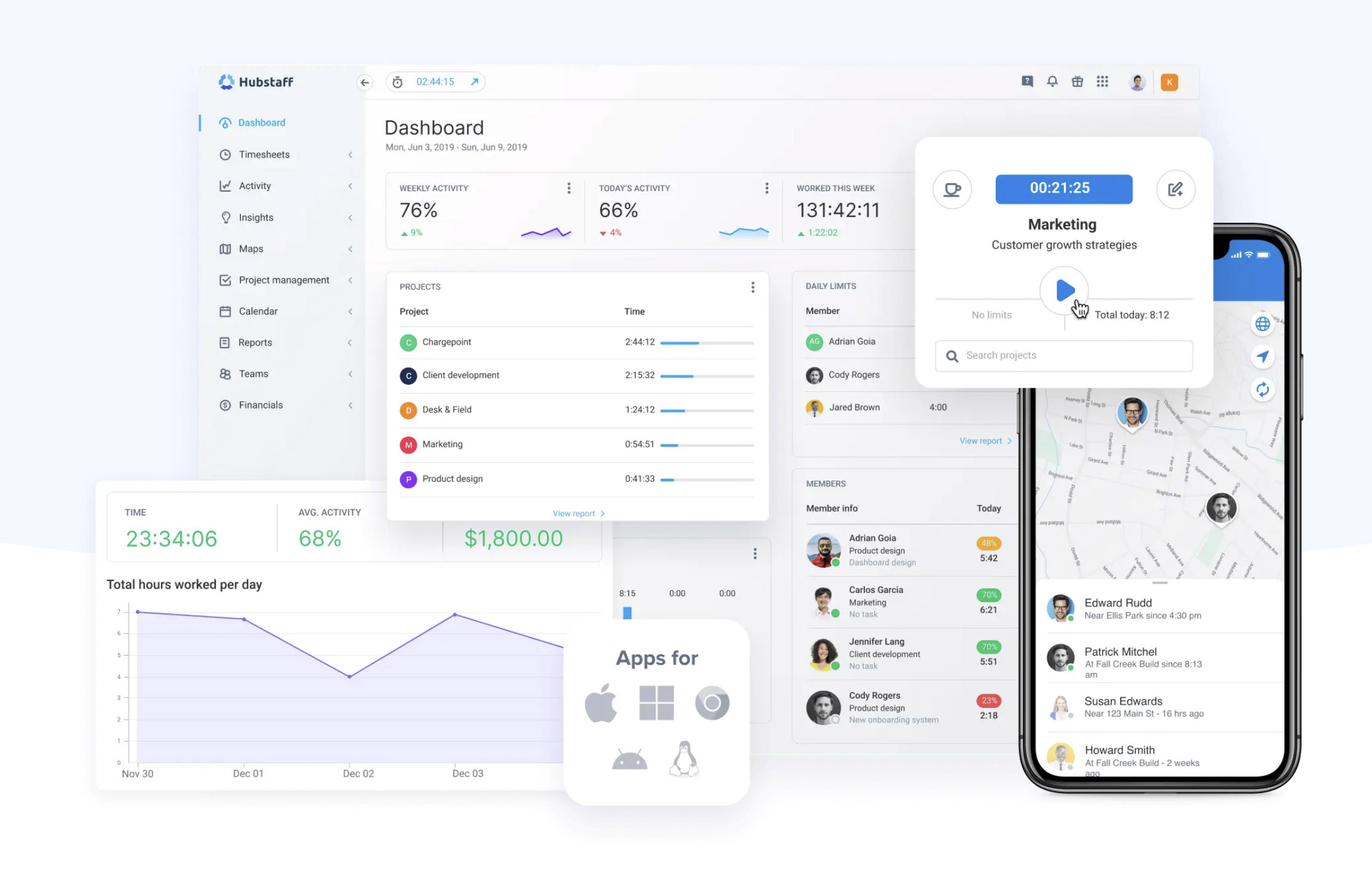
In this review, we’ll explore Hubstaff’s key features, pricing, and integrations to help you determine if it’s the right fit for your business in 2024.
What is Hubstaff?
In a nutshell, Hubstaff is a time tracking and productivity tool tailored for teams and businesses that need to keep track of work hours and tasks.
Whether you’re on a desktop, mobile, or using GPS for field teams, it helps by turning tracked time into automated timesheets, simplifying payroll, invoicing, and budgets.
Beyond just tracking, Hubstaff provides real-time productivity insights, allowing managers to monitor activity without overstepping privacy boundaries.
How Hubstaff Works
Getting started with Hubstaff is simple. Just download the time tracking app on your device — whether it’s Windows, Mac, Linux, Android, iOS, or even using the Chrome extension.
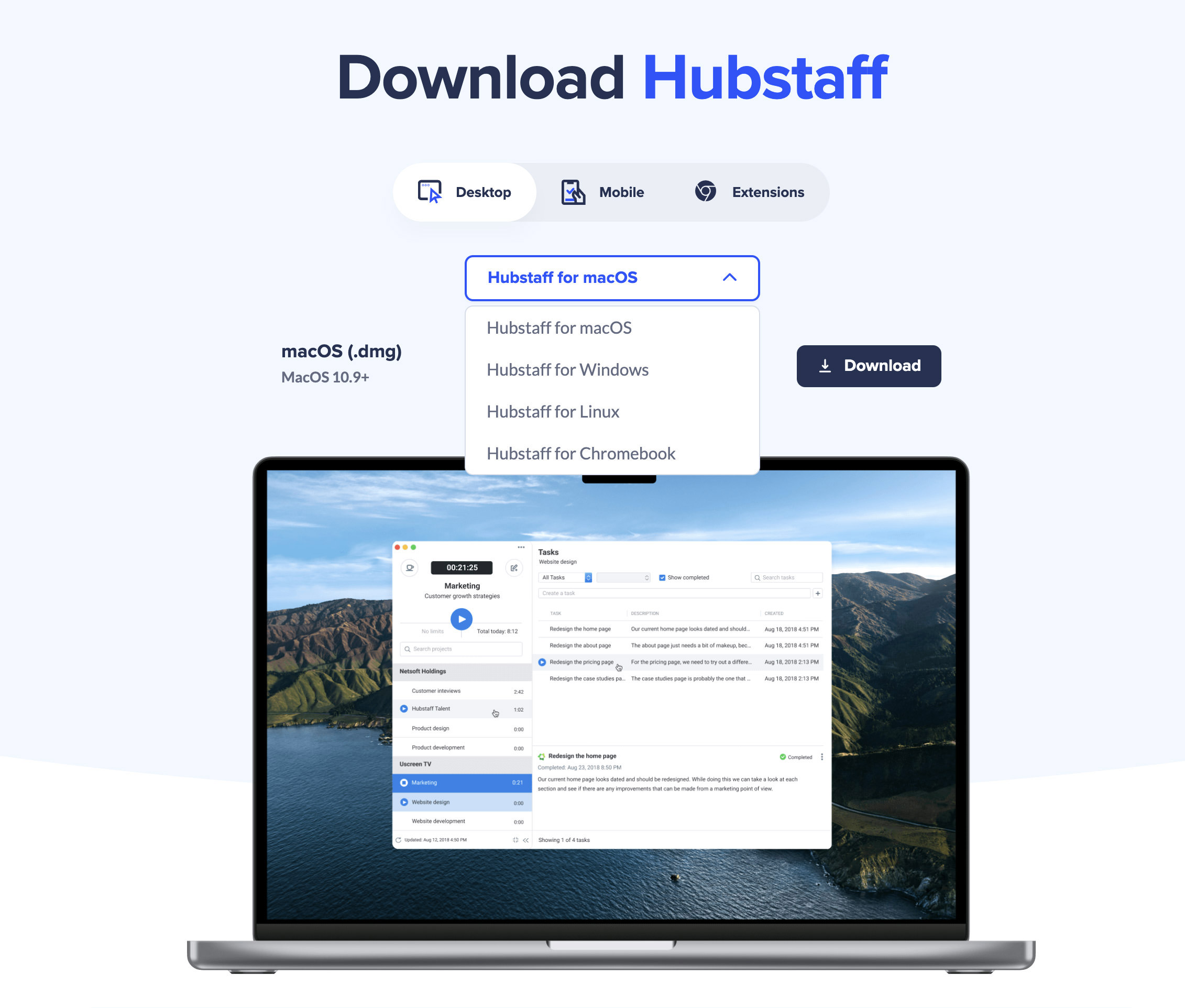
Employees hit the Play button to start tracking time, which they can assign to specific projects or tasks. Hubstaff then generates real-time reports that show how projects are progressing and whether teams are staying on budget.
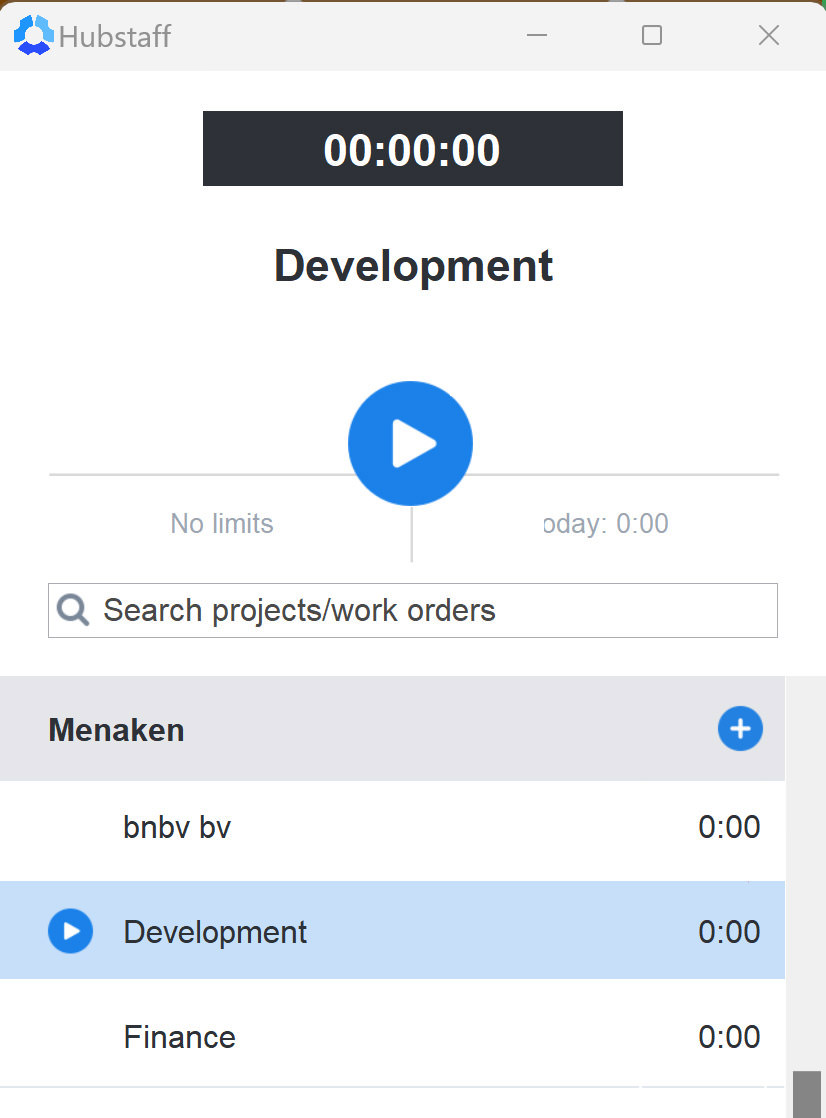
Setting Up Hubstaff as a Business Owner
To create an organization, select “Create organization” during the setup. You can create multiple organizations to manage different clients, keeping their projects and data separate. After naming your organization, invite your team via email, and choose your subscription plan and billing period.
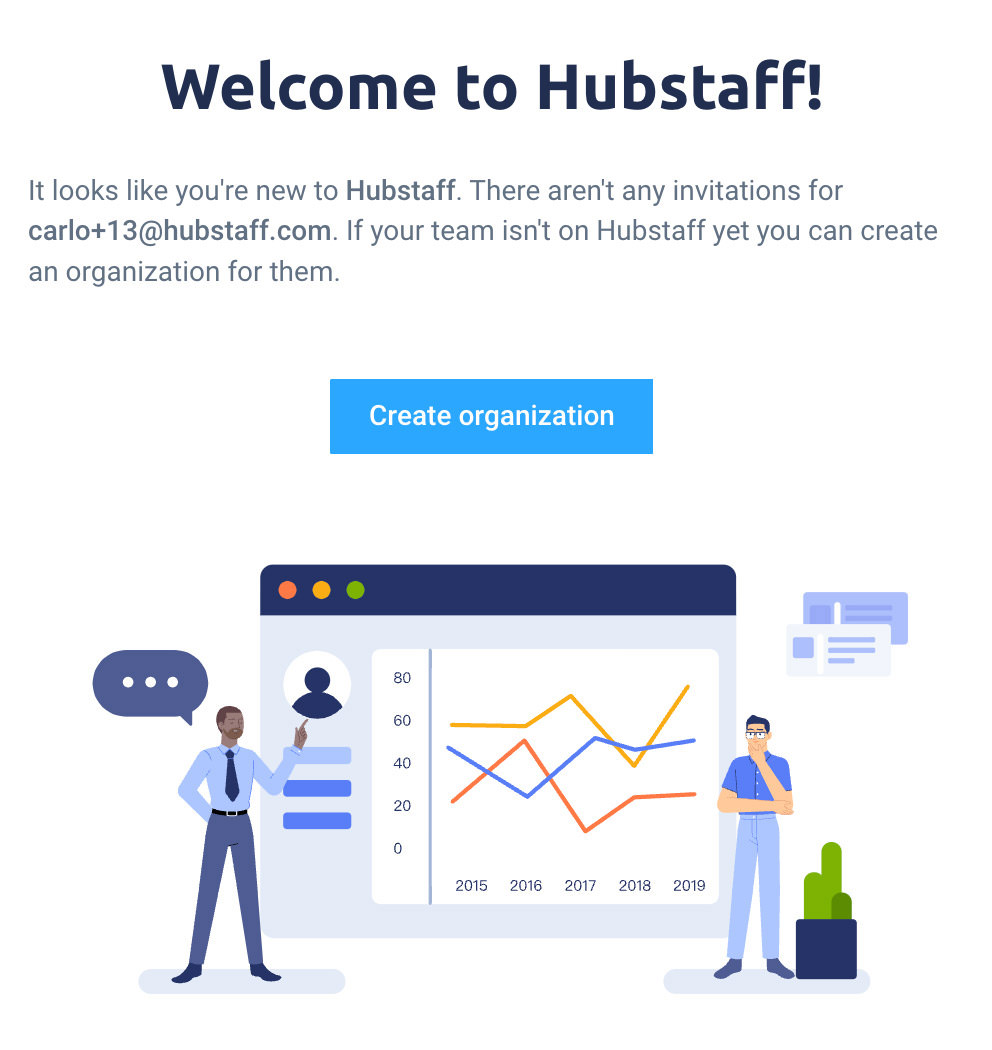
If you’re setting up Hubstaff as an organization owner, the first step is inviting your team members. Once you send the invitation, team members can join by clicking the “Accept Invite” button in their email.
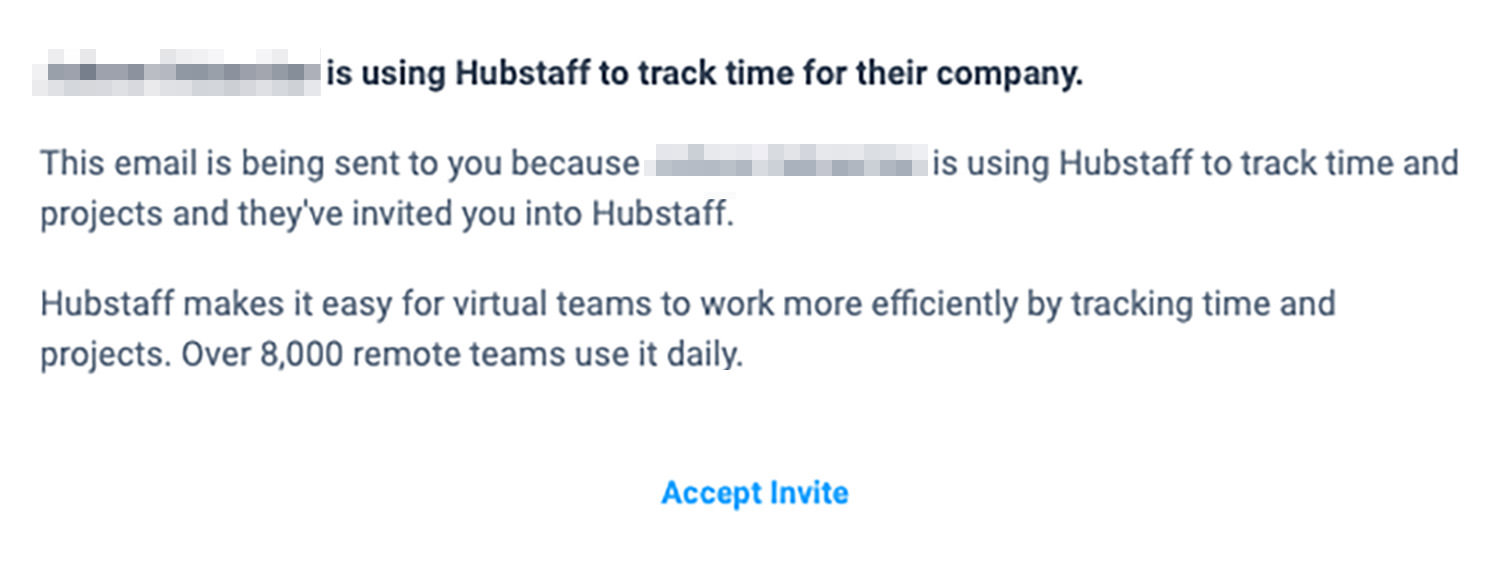
Once everything is set up, your team can start tracking time. You’ll have access to activity reports, project monitoring, and payment management from the Hubstaff dashboard.
Key Features of Hubstaff
1. Easy Time Tracking
At the core of Hubstaff is its time tracking tool, which works on Windows, Mac, Linux, iOS, Android, and Chrome extensions. Employees can start and stop tracking their work with a single click, assigning time to specific tasks, projects, or work orders.
This simple process allows businesses to efficiently monitor hours, ensuring all time is accurately recorded. Managers can use the tracked data to generate detailed time reports, improving workflow, estimating future projects, and keeping teams on track.
2. Employee Monitoring
Hubstaff helps boost productivity by capturing screenshots and monitoring app and website usage. You can customize how often screenshots are taken, typically every 10 minutes.
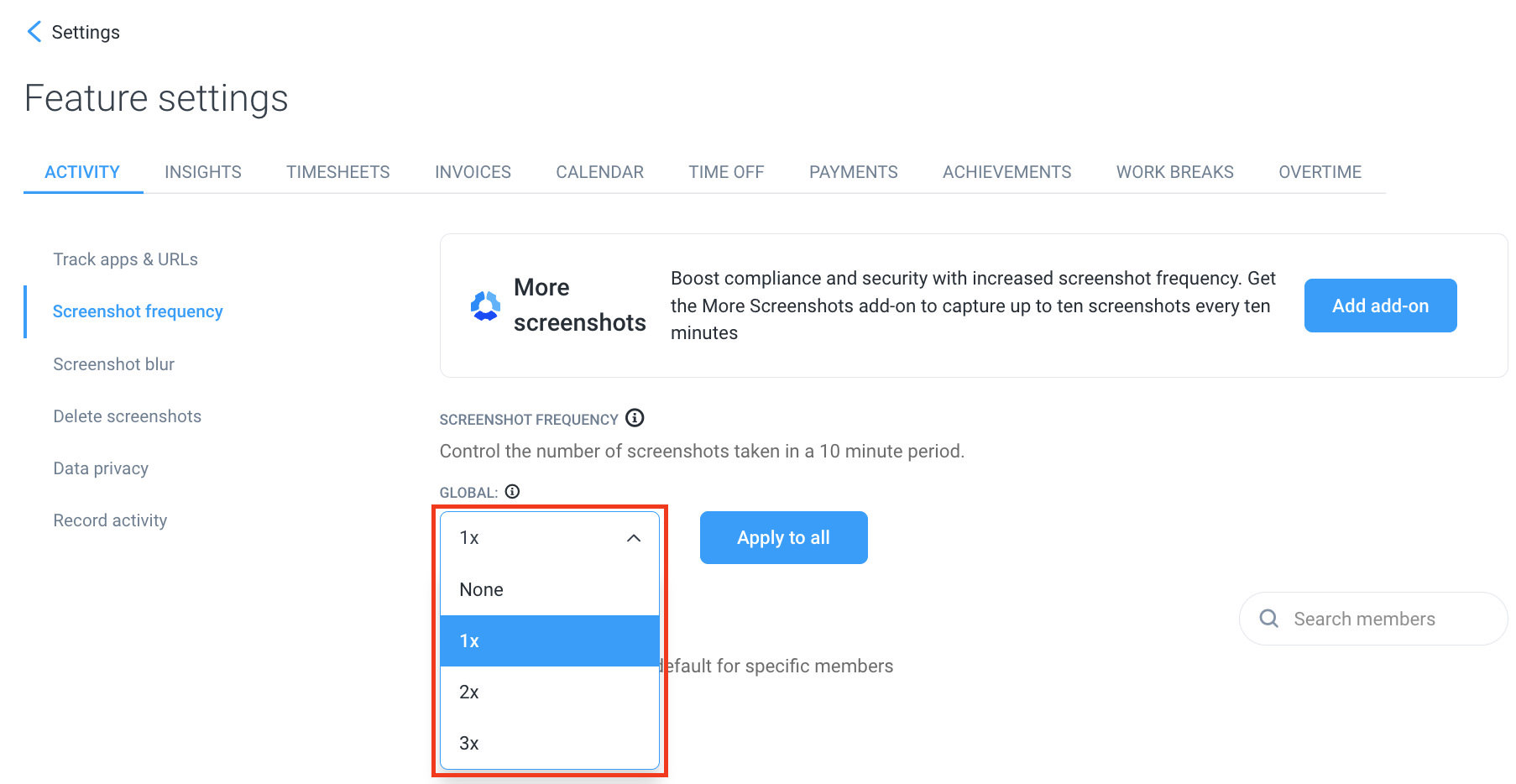
For privacy, Hubstaff allows you to blur screenshots or limit data collection, maintaining a balance between tracking and respecting privacy. Importantly, Hubstaff does not track keystrokes or use webcams.
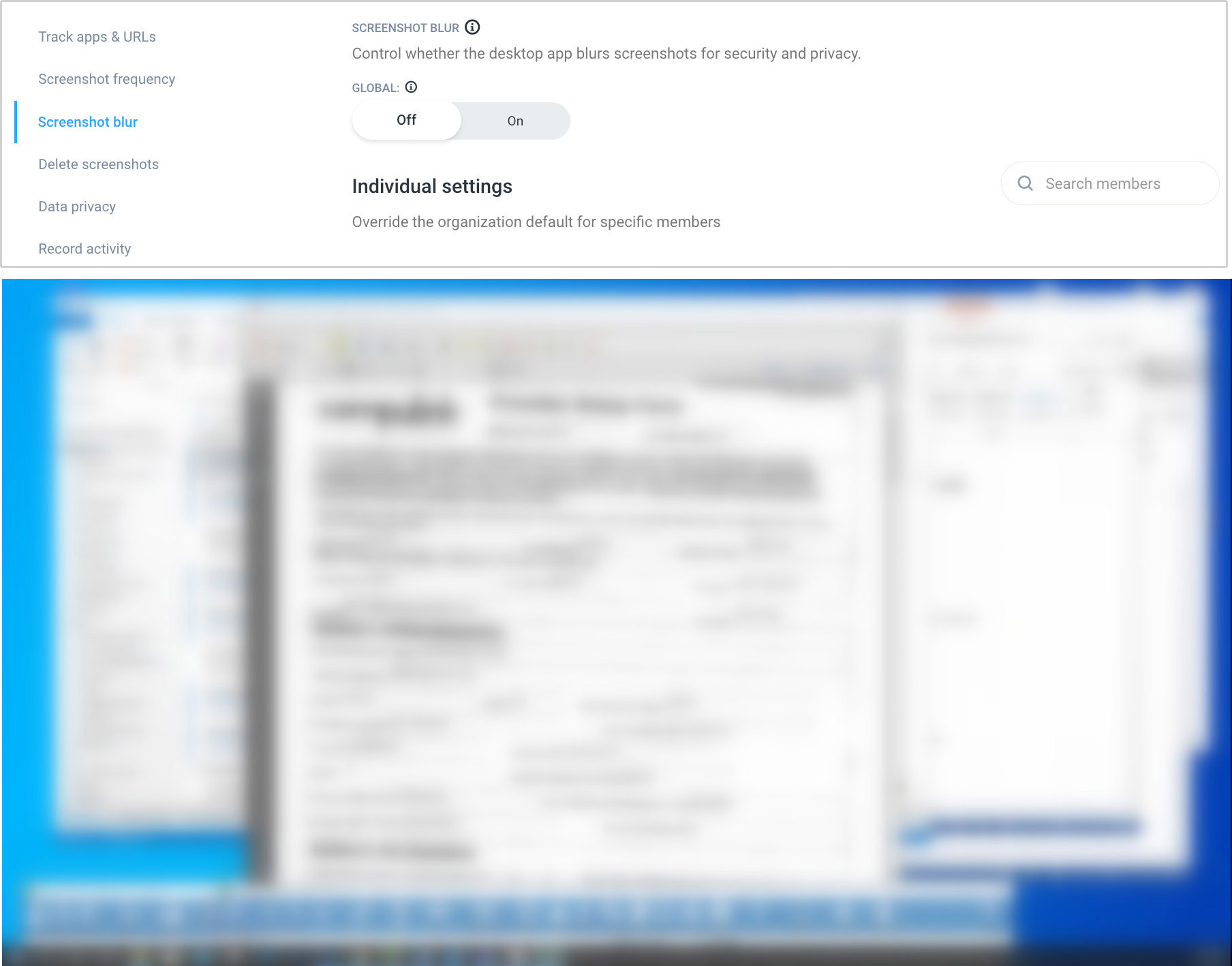
Managers can view, filter, and take notes on screenshots, with the option to delete unnecessary ones, making activity reviews more contextual and efficient.
3. Payroll and Invoicing
Hubstaff excels in automating payroll based on billable hours, integrating smoothly with platforms like PayPal, Payoneer, and Wise to manage payments for local and international employees.
It also offers invoicing tools, allowing you to create detailed invoices, add taxes, discounts, and automatically generate line items from tracked time.
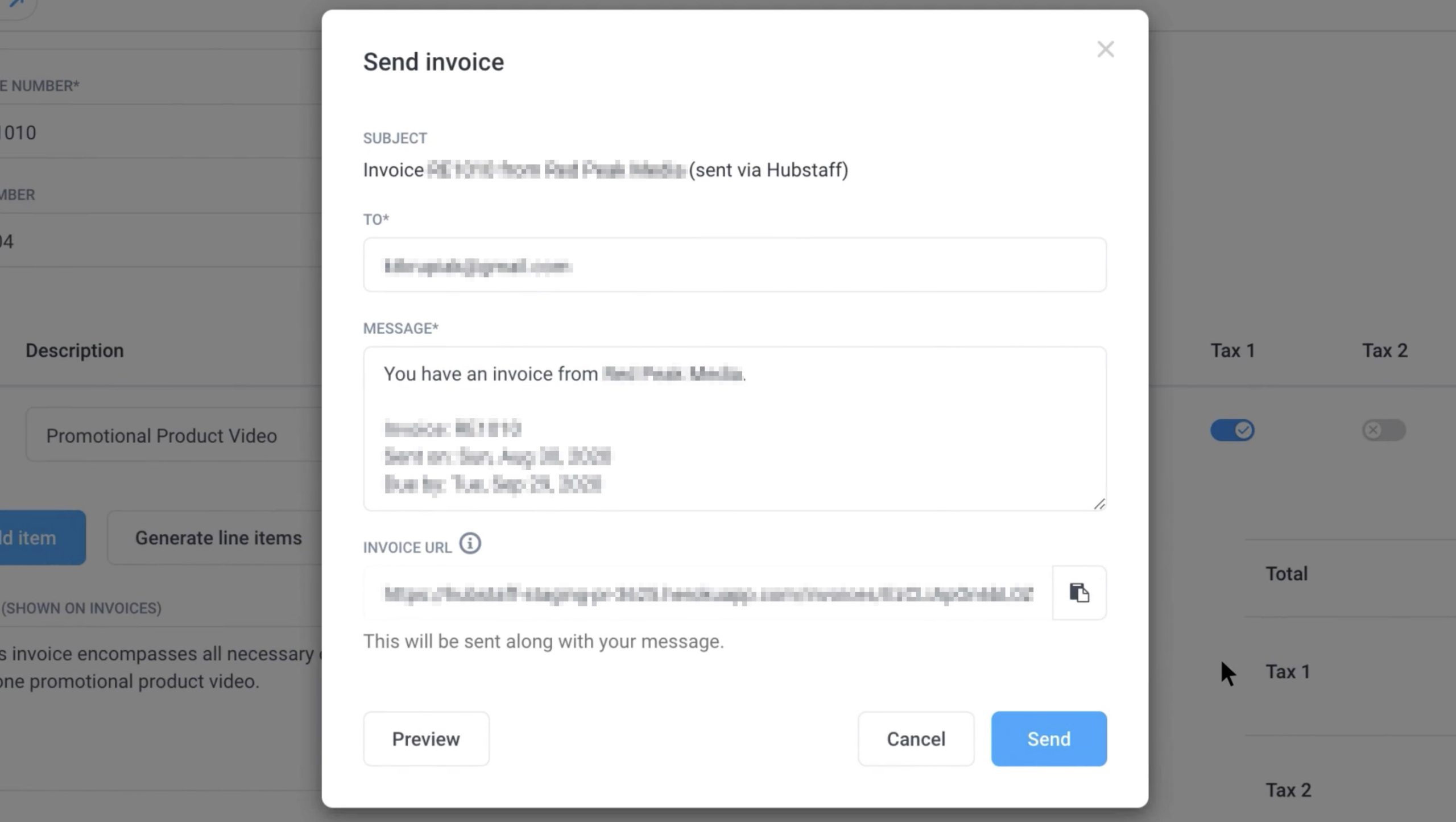
Client invoicing is available on all plans, with team invoicing in the Team and Enterprise plans.
4. Project Management Tools
Hubstaff enhances project management with features like project budgets, task tracking, and integrations with popular tools like Asana, Trello, and Jira.
You can set and monitor budgets, track expenses, and receive alerts when a project nears its limit, helping teams stay on track, manage resources, and avoid budget overruns.
5. Tool Integrations
Hubstaff integrates with over 30 popular tools across several categories, from project management platforms like Trello, ClickUp, and Asana, to accounting solutions like QuickBooks and FreshBooks.
For a full list of Hubstaff integrations, including more details about each tool, check out the table below.
| Category | Integration/Add-on | Description |
|---|---|---|
| Help Desk | Freshdesk | Track time on Freshdesk tickets. Learn more. |
| Zendesk | Track time on assigned Zendesk tickets. Learn more. | |
| CRM | Salesforce | Track time spent on Salesforce tasks. Learn more. |
| Project Management | ClickUp | Track time, manage budgets, and view work in progress. Learn more. |
| Monday | Manage people and projects using Monday with Hubstaff. Learn more. | |
| Wrike | Track exact time to Wrike tasks. Learn more. | |
| Zoho Projects | Track time on tasks assigned in Zoho Projects. Learn more. | Hubstaff Tasks | Agile, visual project management with time tracking integration. Learn more. |
| Active Collab | Track time spent on Active Collab tasks. Learn more. | |
| Asana | View tasks, due dates, and updates for time tracking. Learn more. | |
| Breeze | Track time on assigned Breeze tasks with Hubstaff. Learn more. | |
| GitHub | Track time spent on GitHub issues with Hubstaff. Learn more. | |
| GitLab | Track time on GitLab issues and close them when finished. Learn more. | |
| Insightly | Track time to Insightly tasks using Hubstaff. Learn more. | |
| Jira | Track time on assigned Jira issues. Learn more. | |
| LiquidPlanner | Track time on assigned tasks with Hubstaff. Learn more. | |
| Mavenlink | Track time and tasks with Mavenlink integration. Learn more. | |
| Paymo | Track time to Paymo projects and tasks. Learn more. | |
| Pivotal Tracker | Track time on Pivotal Tracker stories. Learn more. | |
| Podio | Sync projects and track time to tasks. Learn more. | |
| Redbooth | Track time on assigned Redbooth tasks. Learn more. | |
| Redmine | Track time with this open source web app integration. Learn more. | |
| Teamwork Projects | Track time spent on Teamwork tasks. Learn more. | |
| Trello | Track time on Trello cards via Hubstaff. Learn more. | |
| Unfuddle | Track time spent on Unfuddle tickets. Learn more. | |
| Communication | Slack | Receive notifications when tracking starts or tasks are completed. Learn more. |
| Payments & Invoicing | FreshBooks | Track time directly to FreshBooks tasks. Learn more. | Bitwage | Automatic payments to team members. Learn more. |
| Payoneer | Make manual or automatic payments to your team. Learn more. | |
| PayPal | Automatically or manually pay your team. Learn more. | |
| Quickbooks | Export time tracked to Quickbooks for invoicing. Learn more. | |
| Wise | Send payments automatically or manually through Wise. Learn more. | |
| Gusto | Integrate payroll easily with Gusto. Learn more. | |
| Deel | Streamline payments for international employees and contractors. Learn more. |
Hubstaff Pricing
Here’s an overall look at Hubstaff’s pricing tiers:
- Starter: $4.99/user/month – Covers basic time tracking and reports.
- Grow: $7.50/user/month – Adds project budgets and task management.
- Team: $10.00/user/month – Includes advanced reporting, scheduling, and team management tools.
- Enterprise: $25.00/user/month – Offers complete customization, unlimited integrations, and premium features.
All plans come with a 14-day free trial to explore Hubstaff’s features before committing.
Here’s more detail on what each Hubstaff plan offers:
| Feature | Starter ($4.99/seat/mo) | Grow ($7.50/seat/mo) | Team ($10.00/seat/mo) | Enterprise ($25.00/seat/mo) |
|---|---|---|---|---|
| Free Trial | Yes | Yes | Yes | Yes |
| Seats | 2 seat min. | 2 seat min. | 2 seat min. | Billed annually |
| Time Tracking | Yes | Yes | Yes | Yes |
| Tasks | No | Yes | Yes | Yes |
| Screenshots | Limited | Limited | Unlimited | Unlimited |
| App & URL Tracking | Limited | Limited | Unlimited | Unlimited |
| Integrations | No | 1 integration | Unlimited | Unlimited |
| Project Budgets | No | Yes | Yes | Yes |
| Payments & Payroll | Limited | Limited | Yes | Yes |
| Support | Two-day email SLA | One-day email SLA | Chat and one-day email SLA | Concierge setup, two-hour email SLA |
| Advanced Features | No | No | Insights, Teams, Overtime, Time Off & Holidays | Locations, SOC-2 compliance, Corporate app |
Optional Add-ons for Hubstaff
Hubstaff also offers a variety of optional add-ons to customize your plan, making it more flexible for different business needs.
These add-ons come at an extra cost, allowing Hubstaff to adapt to specific operations.
| Feature | Description | Price (per seat/mo) |
|---|---|---|
| Insights | Categorizes work time, smart notifications, tracks focus time, and detects suspicious activity. | Starts at $3 |
| More Screenshots | Up to 10 screenshots every 10 minutes, including secondary monitors. | Starts at $3 |
| Tasks | Kanban and timeline views, task comments, labels, and attachments. | Starts at $3 |
| Data Retention | Extends retention of time, activity, and finances data to 6 years. | Starts at $2 |
| Locations | Mobile location tracking, geofences, and job site management. | Starts at $4 |
| Corporate App | Tracks time in the background on company-owned devices with account provisioning. | Starts at $3 |
Hubstaff vs. Competitors
| Feature | Hubstaff | Toggl Track | Harvest | Clockify | RescueTime | Timely | Time Doctor |
|---|---|---|---|---|---|---|---|
| Free Plan | No | Yes | No | Yes | Yes | No | No |
| Pricing | $4.99/mo | From $9 | From $12 | From $3.99 | From $6 | From $10 | From $7 |
| Time Tracking | Manual, GPS | Manual | Auto/Manual | Manual, unlimited users | Auto focus tracking | AI-powered | Manual, screenshots |
| Project Management | Tasks, budgets | Basic tasks | Detailed tracking | Tasks, reports | Productivity focus | Task management | Tasks, timelines |
| Invoicing & Payroll | Integrated | No | Yes | No | No | No | Yes |
| Integrations | 30+ tools | Basic tools | Project tools | 80+ tools | Minimal | Many platforms | Popular tools |
| Screenshots | Yes | No | No | No | No | No | Yes |
| Mobile App | iOS, Android | iOS, Android | iOS, Android | iOS, Android | iOS, Android | iOS, Android | iOS, Android |
| Reporting | Detailed insights | Basic reports | Time/project reports | Basic reports | Productivity reports | AI-powered | Advanced analytics |
Best Uses for Hubstaff
Hubstaff is ideal for businesses looking to manage teams, track time, and simplify operations. With its time-tracking and automation features, it helps streamline productivity across various industries.
- Remote and distributed teams: Excellent for managing remote workers and tracking their productivity.
- Time tracking: Offers real-time monitoring and GPS location tracking.
- Project management: Helps with time and task tracking for accurate billing.
- Field services & consulting: Tracks billable hours for multiple clients.
- Automation: Simplifies tasks with automated timesheets, payroll, and invoicing.
Limitations of Hubstaff
While Hubstaff offers many useful features, there are certain scenarios where it might not be the best fit for your business. Here’s a look at where, in our opinion, Hubstaff might fall short:
- Teams needing extensive customer support: Lower-tier plans come with limited support.
- Businesses requiring video screen recording: Hubstaff does not offer this feature.
- Teams looking for a free plan: Hubstaff lacks a permanent free version, unlike some alternatives.
- Small businesses with simple needs: May be too complex for those who don’t need detailed tracking.
- Organizations needing built-in features: Many features are add-ons, potentially increasing costs.
Frequently Asked Questions (FAQ)
The post Hubstaff in 2024: Detailed Review of Features, Pros, and Cons appeared first on Hongkiat.